![]()
Reference
For information about these options on the Invoicing Configuration screen, see "Edit - Program - Invoicing".
This option is only enabled in two situations:
|
|
|
Reference For information about these options on the Invoicing Configuration screen, see "Edit - Program - Invoicing". |
Use this option to clear serial number / batch allocations for the selected picking slips.
Refer to "Displaying the Warehouse Scheduler".
Micronet displays the Warehouse Scheduler - Picking Slips tab.
Micronet highlights each selected picking slip.
Micronet displays a confirmation message.
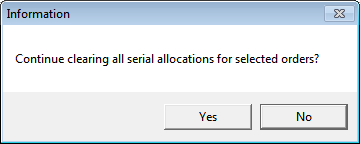
Micronet clears all serial number / batch allocations for all the selected picking slips.
|
|
|
Warning When you select Yes to the confirmation message, Micronet scans all the selected picking slips. If it finds any that are in a status of either Picked - All OK or Picked - Pick Quantity Mismatch, it displays a warning message and asks if you want to continue. If you select Yes to this warning message, Micronet will clear serial numbers / batch allocations even though the picking slips are being / have been picked. |